You can play a head-to-head teams match on StepBridge. The major difference to playing in a tournament is in the initial set-up. When at the table, the display and functionality is the same as when playing a tournament or casual games.
Set-Up
A Teams match can be hosted by one of the players or by a non-playing host. The host does the initial setup of the match:
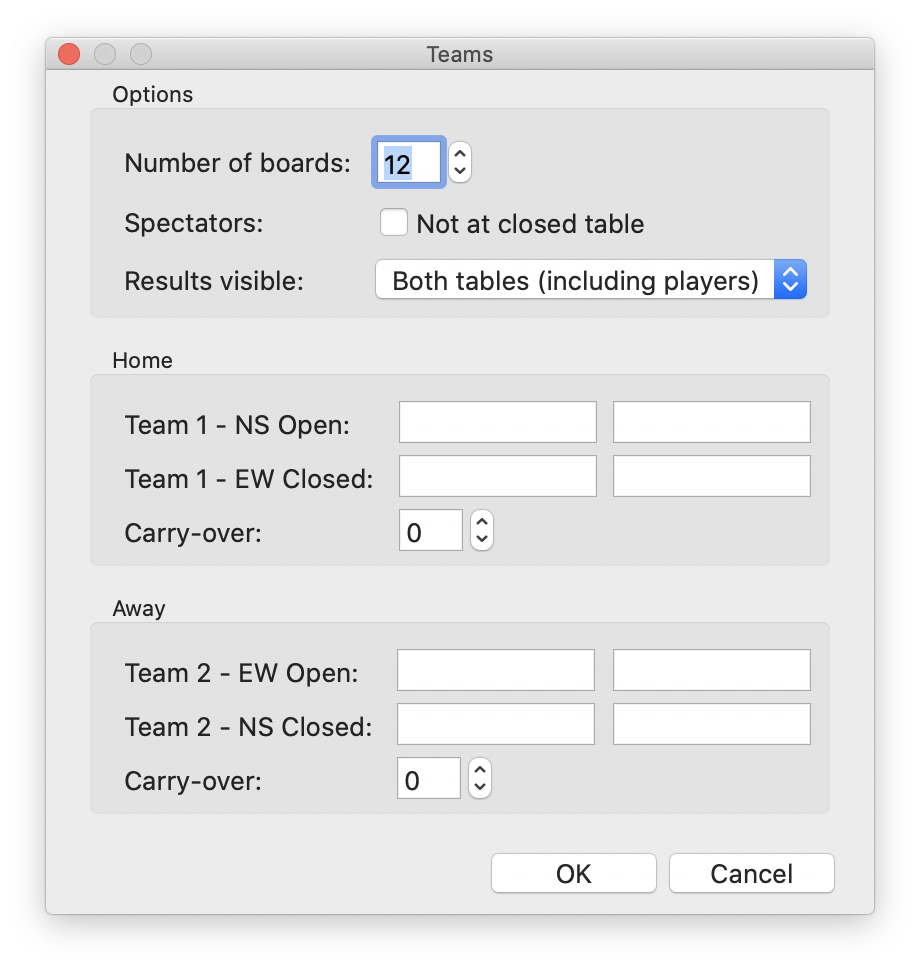
- Make sure you are in the Teams Activity (open the Tables window, and double click Teams in the Activity list). If using the web version (iPad, Android or browser), click Teams, then Lobby.
- Open the Teams window by clicking Create Match (available on the main screen, from the Hosting menu or from the Tables window).
- Select the right number of boards. If playing a two-halves match put in the amount of boards for one half only.
- Specify if you want to allow spectators at the closed table. The default is to allow spectators at both tables, but more serious matches can disallow spectators at the closed table.
- Specify if you want to show running scores during the match. You can choose:
- Both tables (including players)
You immediately see the IMPs result of any boards finished at both tables. - Both tables (spectators only)
Same, but only shown to spectators - Only your table
You only see your own results, no running scores. Use this setting for more serious matches, as knowing the running score during a match can influence decisions in a major way (but using running scores can be more fun).
- Both tables (including players)
- Enter the players within the two teams (note the seating of the pairs in the ‘Away’ team). Player names are only accepted when they are existing StepBridge names.
- If applicable, specify a carry-over (you don’t have to set this for a second half after you finish the first half; this is done by the system).
- Click OK and invitations will be sent (as soon as a participant is present in the Teams activity).
Participating
Participants who were added by the host of the match, will receive an invitation to play as soon as they enter the Teams activity.
- Make sure you are in the Teams Activity (open the Tables window, and double click Teams in the Activity list)
- As soon as a match is created where you are one of the participants, you will get an invitation to play. If you accept, you will be immediately seated at the right table on the right chair. If you don’t accept you can always go to the right table manually (using View->Tables). If you enter a table where you are one of the participants, you will be automatically seated.
- After you are seated you don’t have to do anything special until the match is finished. Movement for the second half is handled by the system.
- The match automatically starts when all players at both tables are seated.
- At any time before, or during the match, you can view the match settings by clicking on Match Settings.
- Use View->Board Results to view the results of boards played (if using running scores, you can also see the result of the other table).
- When the match is finished, the match result is immediately displayed in the message area.
- Within a few minutes after the match is finished, all participants and spectators get the match results by email.
- StepBridge uses the Discrete VP Scale. For isolated matches this is fine, but in other cases the Continuous Scale is often preferred. Click here for the Continuous VP Scale.
Hosting a Match
If you are the host of the match you have special responsibilities:
- After the defined amount of boards is finished, the result of the match so far is presented to all players and spectators. If you don’t want to play a second half, you can just leave the table and the match will end automatically after a short while.
- If you do want to play a second half, you click the button “Move for second half” (this button will appear on the Teams window as soon as the first half is finished). When you click on the button, players are immediately moved to the right location and the second half is started.
WARNING: Don’t move the players yourself, because this will reverse the automatic movement. Also, don’t manually specify the carry-over for the second half (based on the first half), as the system will use the IMPs result of the first half automatically. - Before and during the match you can still change most settings of the match by clicking on Match Settings. You can change the settings at the top (amount of boards, spectator mode and results mode), and you can remove and add players.
- As a host of a match can be a player, but you don’t need to be. You can also just set up the match for others. You can also be the host of several matches at the same time.
- You can transfer the match to another host using Hosting->Transfer Match.
